
iOS 7 users / HELP
If you are on iOS7 or are having trouble getting the App to work, please download the Aurasma App instead - this has enhanced compatibility for iOS7 users.
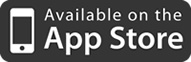
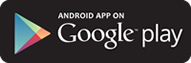
Once the App has downloaded and installed, you will need to add the DisplayCatalogue channel.
1. Launch the Aurasma app. You will be taken to the viewfinder, which also has our Aurasma menu, marked by our 'A' icon in the middle of the lower portion of the screen. (See image 1)
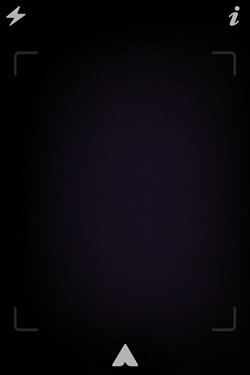 image 1
image 1
2. Click the Aurasma 'A' menu icon. You will notice a series of options along the bottom.
3. Choose the "Search" icon, which is designated by the magnifying glass. (See image 2)
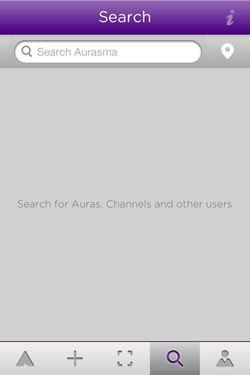 image 2
image 2
4. Type in Display Catalogue AR. A list of relevant searches will pop up.
5. Locate Display Catalogue AR Channel and press "Follow."
After pressing "Follow," a pop up will appear alerting you that you are now following the desired Channel. Simply go back to the viewfinder and you are ready to view all of the content in that Channel.
